| |
| |
ArtScroll App Quick-Start Guide
ArtScroll App Quick-Start Guide
Welcome to the ArtScroll App! We are excited to enhance your learning with the ArtScroll Digital Library! Here is a guide on some of the basics of the ArtScroll App.
• Downloading the app
The ArtScroll Digital Library app is available on Apple and Android, tablets and smartphones, and is available from either the Apple AppStore or Google Play Store on your device.
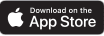 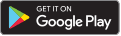
To download the app, simply search the App Store/Play Store for "ArtScroll" and you will have the option to install the ArtScroll Digital Library.
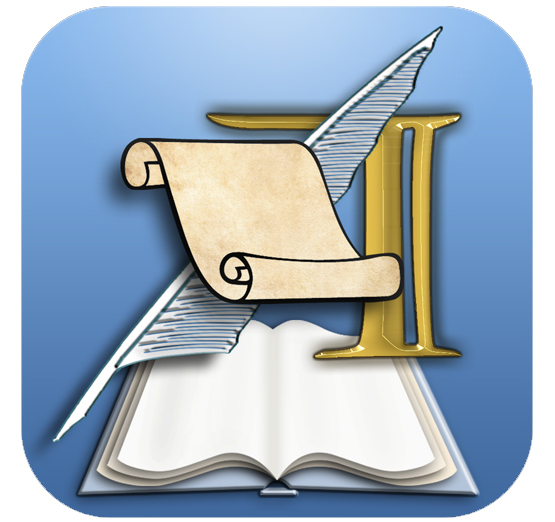
Once installed, the first time you open the app, it will automatically take you to the Library page where a few sample volumes will start downloading!
For more detailed instructions please see the following link: Downloading the App
• Basic App Navigation
Here are the basic pages you'll need to know in the app. Both are accessed by tapping on "Menu" anywhere within the app:
Store - The Store page is where you can purchase your volumes, login to connect your ArtScroll.com account, and download your previously purchased volumes to your Library.
Learn more about the Store page here: The Store Page
Library - The Library page is where you will find all your downloaded volumes. Simply tap on the volume you wish to learn!
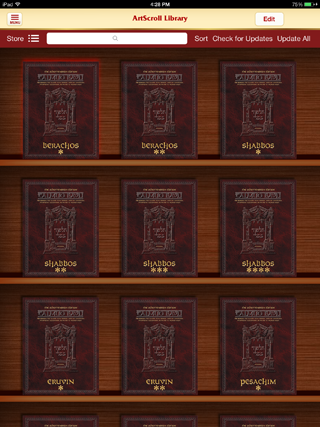
Learn more about the Library here: The Library Page
• Basic Page Navigation
When you open the Talmud App from the Wasserman Digital
Initiative, you’ll notice the same familiar layout of the Schottenstein Vilna
Shas, with the elucidation and commentary on the facing page.
But let’s say you don’t want to toggle back and forth
between the Vilna text and the translation.
With the touch of a fingertip, you can reveal the English text with supporting
commentary phrase by phrase as you navigate down the page, using the Quick
Scroll arrows to the right.
Is the onscreen text too small to read the margin comments
by Rashi or Tosefos? With the spread of
two fingers, you can resize the text.
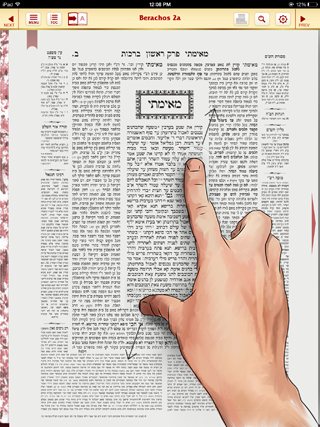 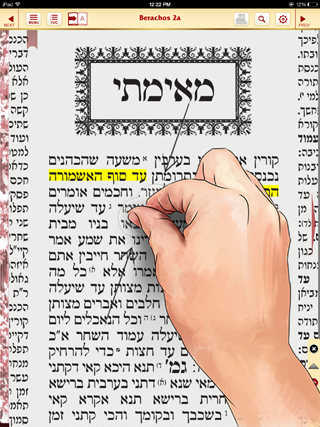
You can change the font sizes of the Translation Side of the page, as well as the Original Text of the other volumes (Mishnah, Siddur, Tanach, etc) by going to the Font Settings from the Settings Menu.
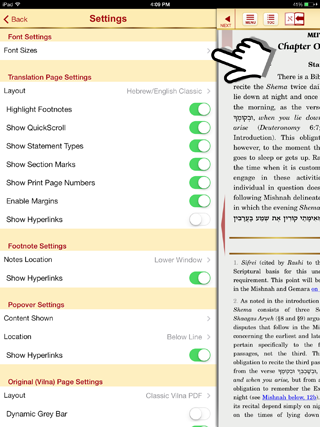
And notice the blue lines in the margins? Those are just a
few of over one million hyperlinks embedded throughout the digital
Schottenstein Shas. They instantly open
up reference citations – without you having to leave the page you’re on or open
to another text. No page turning. No losing your place.
And when you highlight a phrase of Gemara text, yellow
highlighting will indicate where that section is discussed by Rashi and
Tosefos. It even works in reverse. Tap a section in Rashi, for example, and the
Gemara text is highlighted.
At the very top of the screen is a tool bar to greatly
enhance your learning.
Starting from the
upper left, the Menu offers shortcuts and resources you’ll use over and over
within the digital library.
Next, the TOC button reveals the Table of Contents for the
entire tractate, along with a Glossary and Scriptural Index.
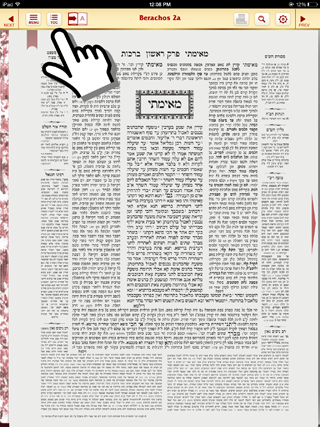 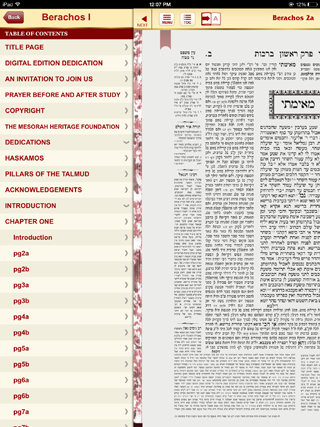
The Hour Glass shows your personal history of usage in the
App, by date or by volume studied.
The next icon toggles between the page of Gemara and its corresponding
commentary page.
The icon to the right of the Masechta’s page number is a
drop down menu you can use to identify the Gemara’ s layout and sequence of
statements, questions, answers, inquiries, and proofs.
Notice the briefcase icon. If you have a
question, comment, or insight, tap the text and notice a whole sub-navigation
bar opens up to give you a range of choices, including the Notes option. All
your notes will be stored and accessible through the briefcase icon. Here you
have an easy way to archive your personal study notes on the current tractate –
or any volume you’re studying in the Wasserman Digital Library. Now you can tie
your thoughts to the text with no notebooks to keep; no scraps of paper to
lose.
Need to jump over to another section in the Talmud or
Mishnah? Press the Quick Navigator and
quickly scroll to the digital destination you need. Press Done and you’re back where you were on
the Vilna page.
Next is the powerful Search feature, enabling you to locate
any words and phrases throughout the Vilna Shas, including all of the Schottenstein
edition translations and notes, along with the appearance of your search term
in other ArtScroll digitized texts. The
search feature will likely become one of your favorite tools.
To learn more about the search feature, click here: The Search FeatureThe last two icons for Settings and Questions will
familiarize you with additional features to make your use of the App easier and
more rewarding.
|
| |
|

