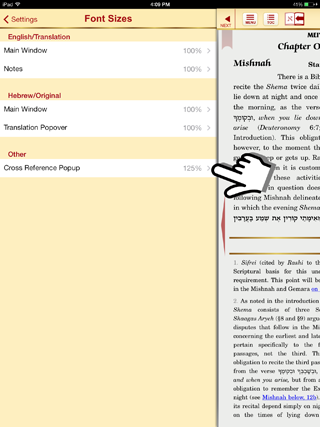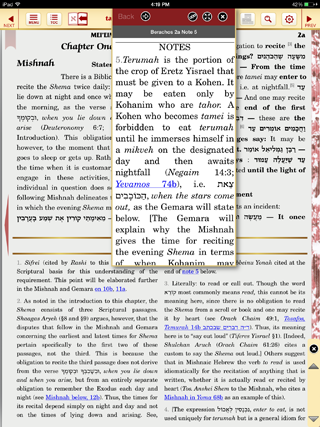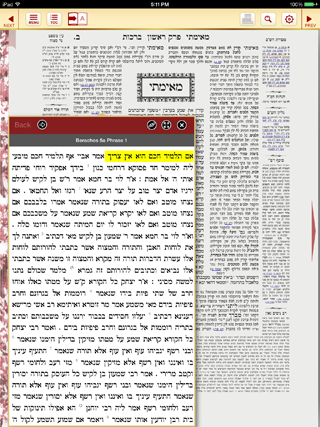The Font Size setting allows you to change the font size of the text.
You can access this setting by tapping the gear button on the top right of your screen or by selecting Menu > Settings. Note: Depending on your device and/or app version, this menu may look a little different.
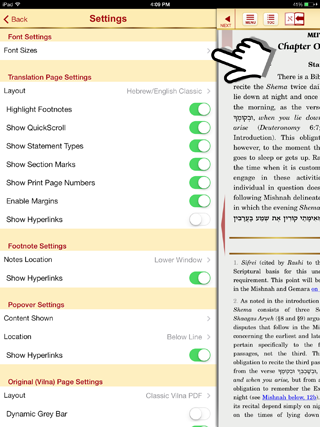
If you would like to change the font size of the Gemara Text (Main Window) on the English Translation Page:
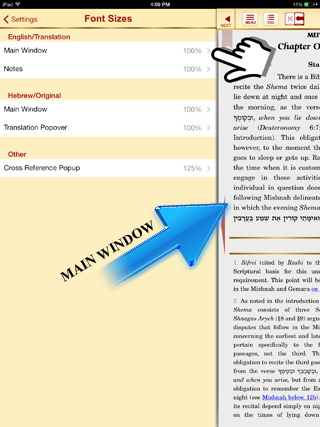
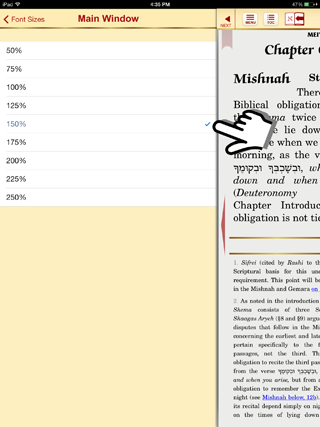
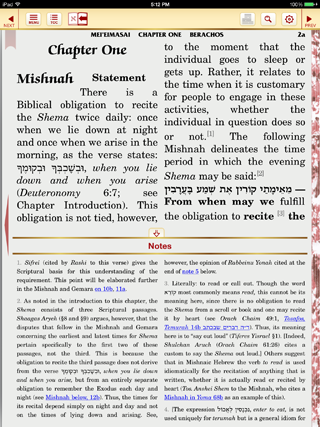
If you would like to change the font size of the Notes on the English Translation Page:
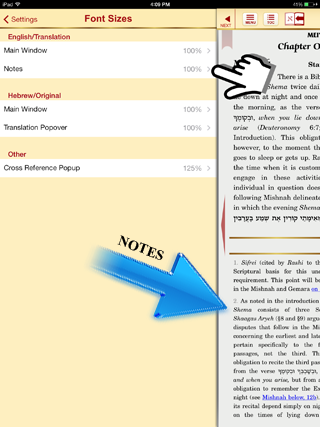
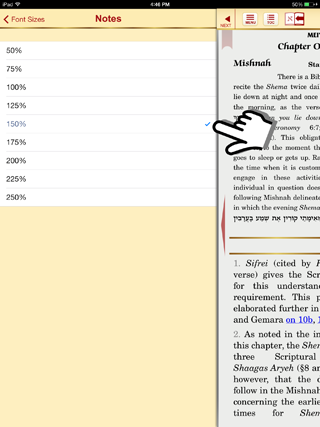
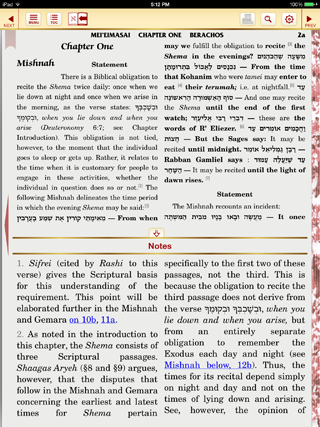
Note: To make the Vilna Page text larger and smaller, "pinch in and out". See Basic Usage.
If you would like to change the font size on the Hebrew page in Free Flowing Text view:
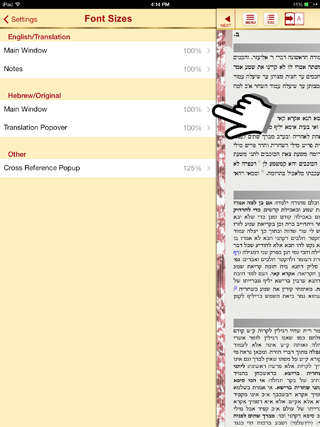
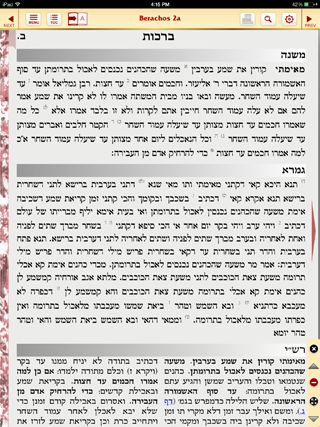
If you would like to change the font size of the translation popover:
When it is set to 100%, the popover will look like this:
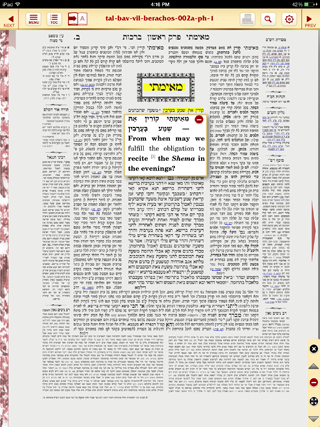
To make it bigger:
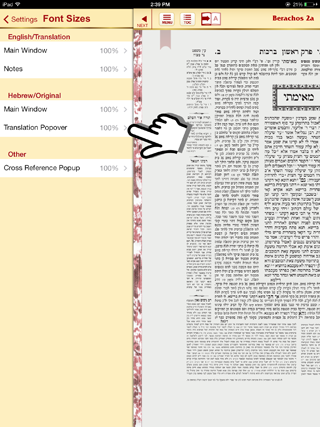
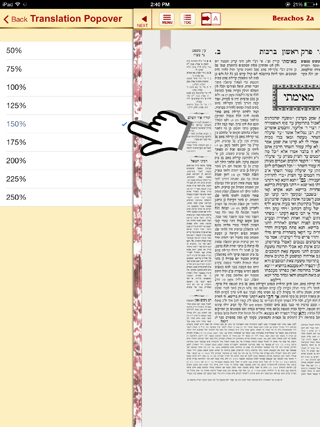
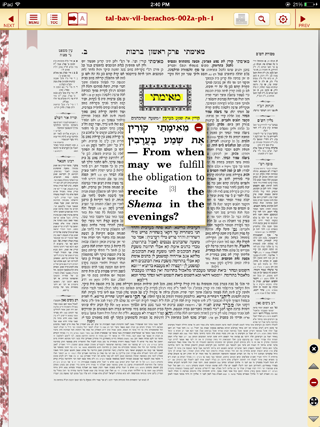
If you would like to change the font size of the Cross Reference Popup (when you tap on a hyperlink):