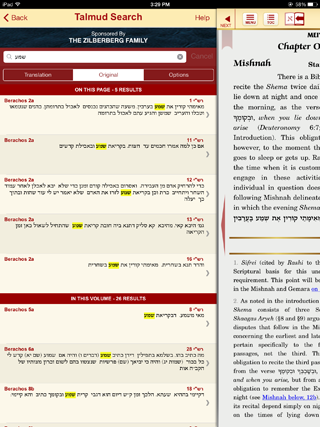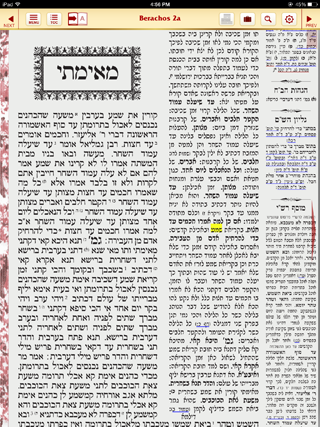The Search feature allows you to search for any Hebrew or English word on the Vilna page or the Translation page.
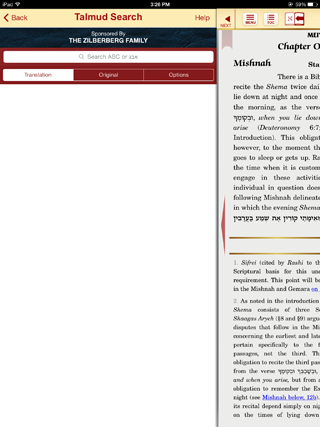
You can access the search feature by either clicking on the magnifying glass icon on the top right of your screen, or by selecting it from the Main Menu.
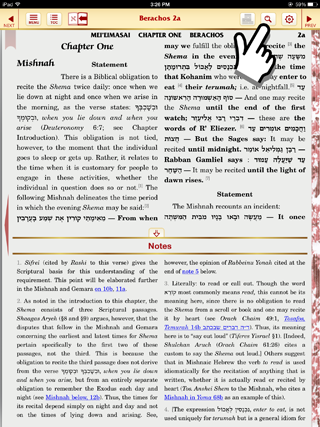
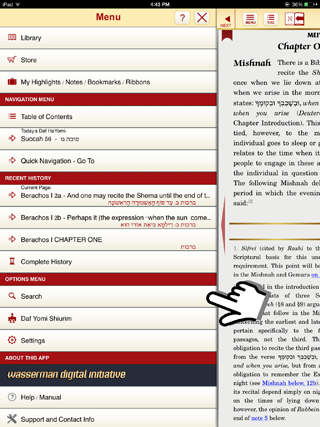
NOTE: Keep in mind that we have updated the search feature to work online. This enables you to search ALL of Shas even if you have not downloaded or purchased all of the volumes. If you wish to look at a search result that you do not have on your device or have not previously purchased, the app will prompt you to download or buy that volume.
If you are offline, the app will prompt you to "Build Search Index". This may take some time depending on how many volumes you have downloaded. You will only have to build this once, however, if you download an update to any volume, or download new volumes, the app will need to update the search index. To see how to do this, please see: Update Search Index
To search the English Translation page:
First tap on "Translation", then tap the search bar to begin typing.
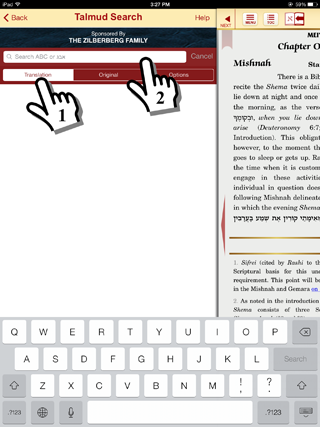
Next, type in the word or phrase you would like to search for and tap search on your keyboard:
(Tip: You can search for any English or Hebrew word on the Translation page.)
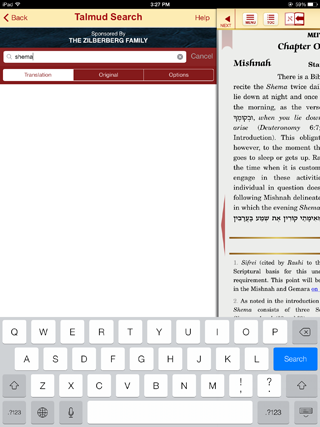
You can now tap on any result, and you will be brought to that location with your search words highlighted.
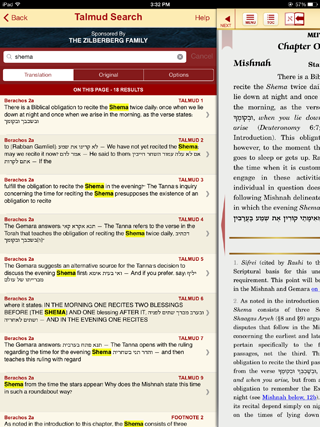
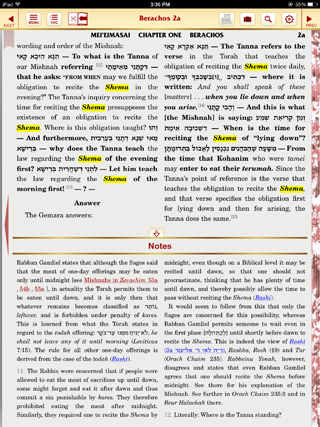
To search the Vilna page:
Note: To access a Hebrew keyboard, please see: How do I add a Hebrew keyboard to my device?
First tap on "Original", then tap the search bar to begin typing.
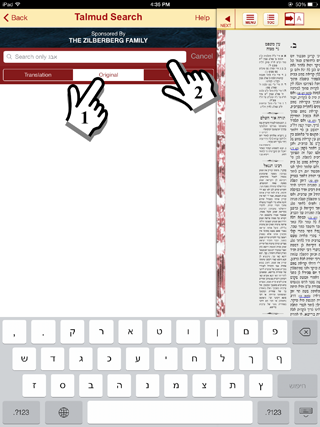
Next, type in the word or phrase you would like to search for and tap search on your keyboard.
(Tip: You can only search for Hebrew words on the Vilna page.)
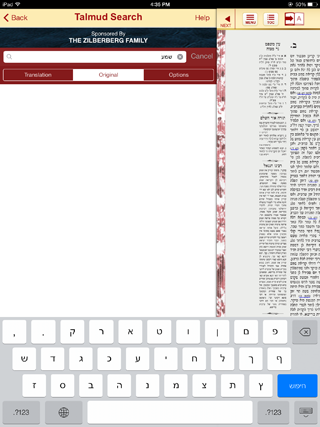
You can now tap on any result, and you will be brought to that location with your search words highlighted:
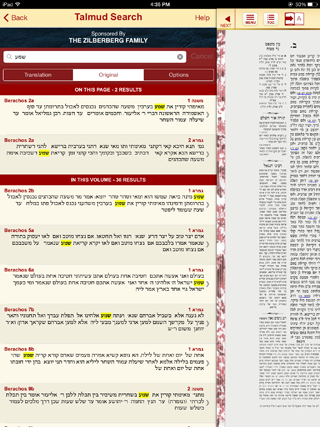
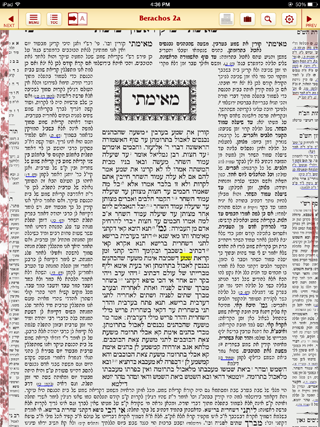
Options
Tap on "Options" to open up the search options you can set for your search.
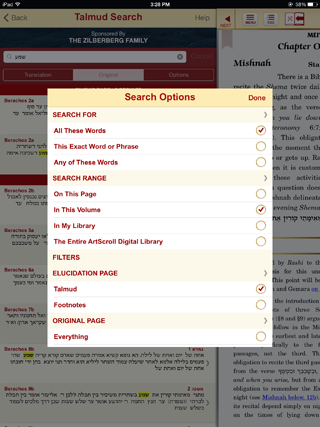
With these options, you can search for words not only in the Gemara, but in the footnotes, the commentaries (Rashi, Tosafos, etc.), and the annotations (Hagaos HaBach, Mesoras HaShas, etc.) as well.
For example, if you would like to search for a word in Rashi, tap on "Rashi", then "Done":
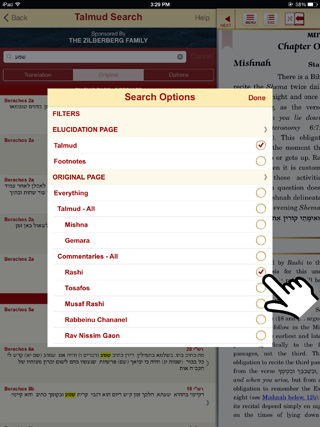
Your search results will now include words in Rashi, and when you tap on the search result you will be brought to that Rashi: