| |
| |
Adding notes to the Tanach
To add a Note in the Tanach, follow the directions below. (The process is the same on both the Hebrew and English sides, but below we will show how to add a note on the English side.) First, put your finger on the phrase where you would like to add a note, hold it there for a second and then lift up. A menu will now pop up. 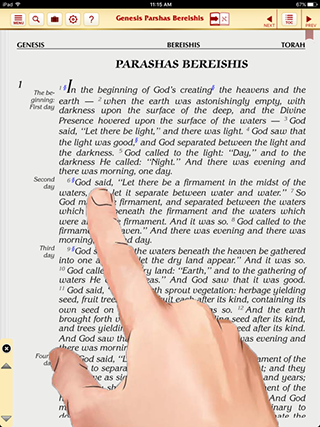 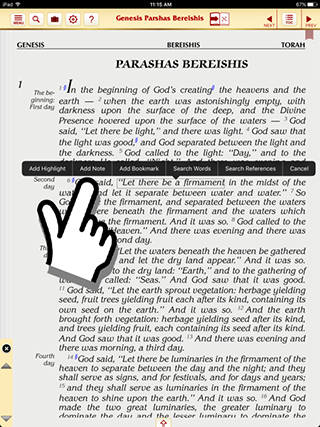
Tap on "Add Note" , and you will now be prompted to type in the note you would like to add. Tap where it says "Touch to enter notes" and your keyboard will appear. 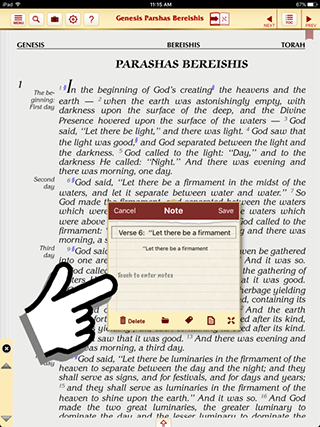
Note Icons: Some people have different systems of note markers to indicate different kinds of notes . i.e. a question, an answer, etc. We have attempted to replicate this functionality in the Tanach - giving you the ability to have a visual marker that appears on the page. After you have finished typing your note, you can choose the note icon that you would like to appear on your page. To do so, tap here (the small "page" icon) and select an icon from the list, then tap "Save": 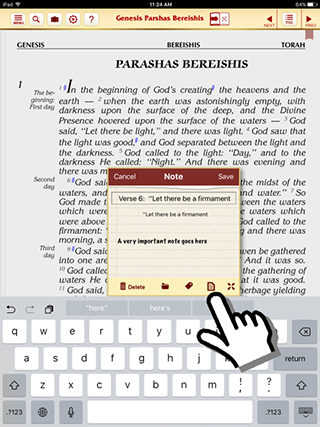 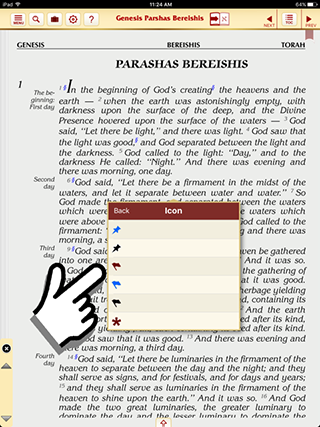

Your note looks like this on the page: 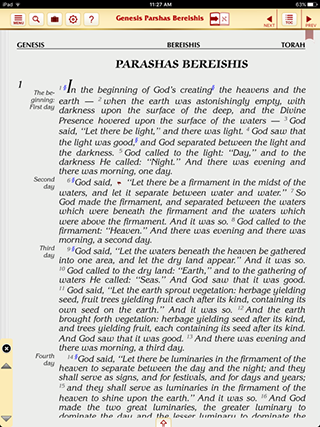
To view your note, just tap on the note icon: 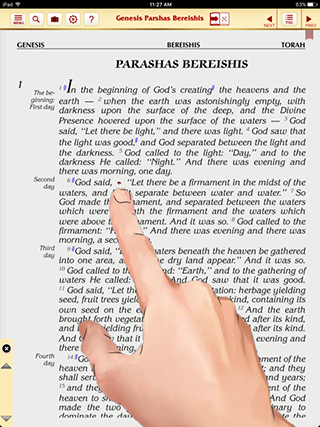 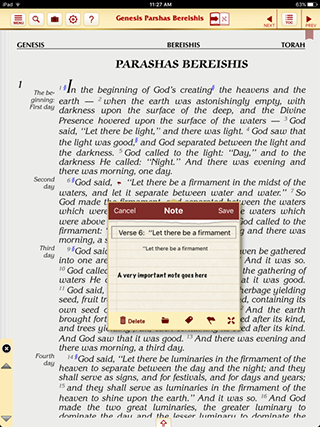
|
| |
|

