The My Highlights menu is where you can keep track of all the highlights you have made, as well as create new colors/categories.
To access this menu, go to main menu, then "My Highlights / Notes / Bookmarks / Ribbons", then tap on "Highlights":
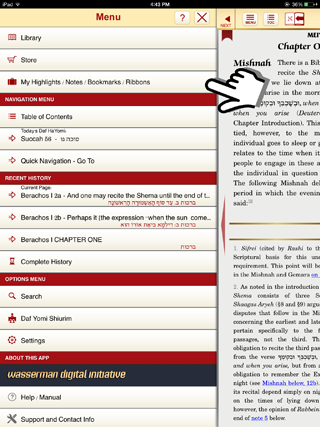
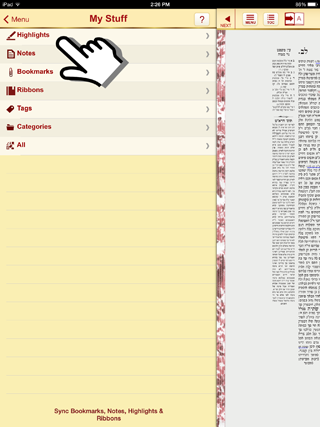
You can also access this menu by tapping on the small "briefcase" icon on the top right of your screen:

You will now see a list of your highlight colors. If you tap on "red", for example, you will see a list of all your red highlights:
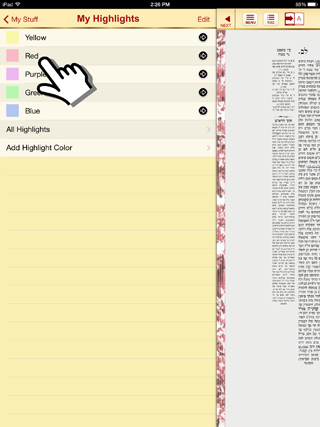

If you tap on "All highlights", you will see a list of all your highlights which you can sort by Date, Title, or Volume:
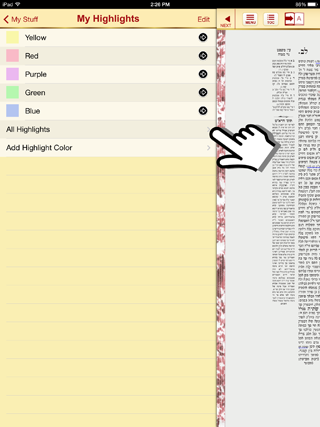

The "Add highlight color" option allows you to create new highlight colors/categories. To learn more about that, please see: Adding, changing, or deleting highlighter colors

