| |
| |
Show Quickscroll
The QuickScroll bar appears in the bottom right corner of the page when you select a phrase, allowing you to easily navigate phrase by phrase through the page. Each phrase is highlighted and your place is tracked so that when you return to the app, you can pick up right where you left off. The Show QuickScroll setting allows you to select whether or not you would like to see the QuickScroll bar in the corner of the Translation page. You can access this setting by tapping the gear button on the top right of your screen or by selecting Menu > Settings. Note: Depending on your device and/or app version, this menu may look a little different. When turned on, the QuickScroll bar will appear in the corner of the page:
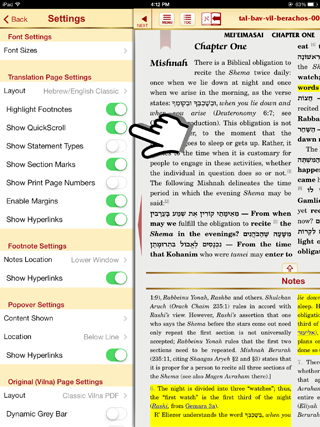 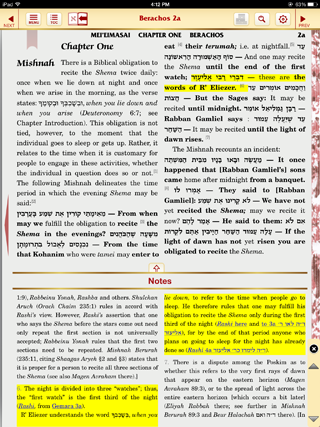 When turned off, there will be no QuickScroll bar: 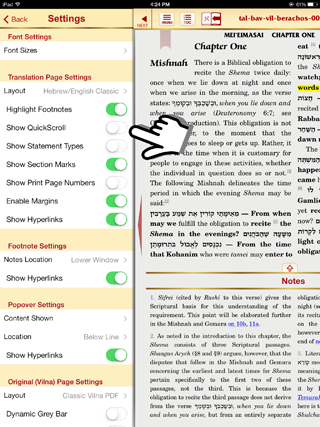 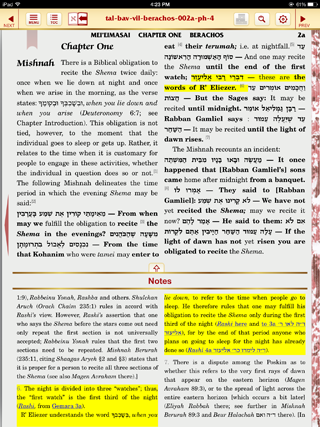
To learn more about using the QuickScroll feature on the Translation page, please see: QuickScroll on the Translation Page
|
| |
|

